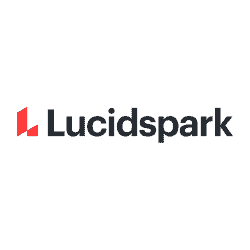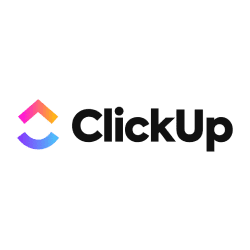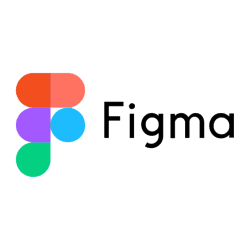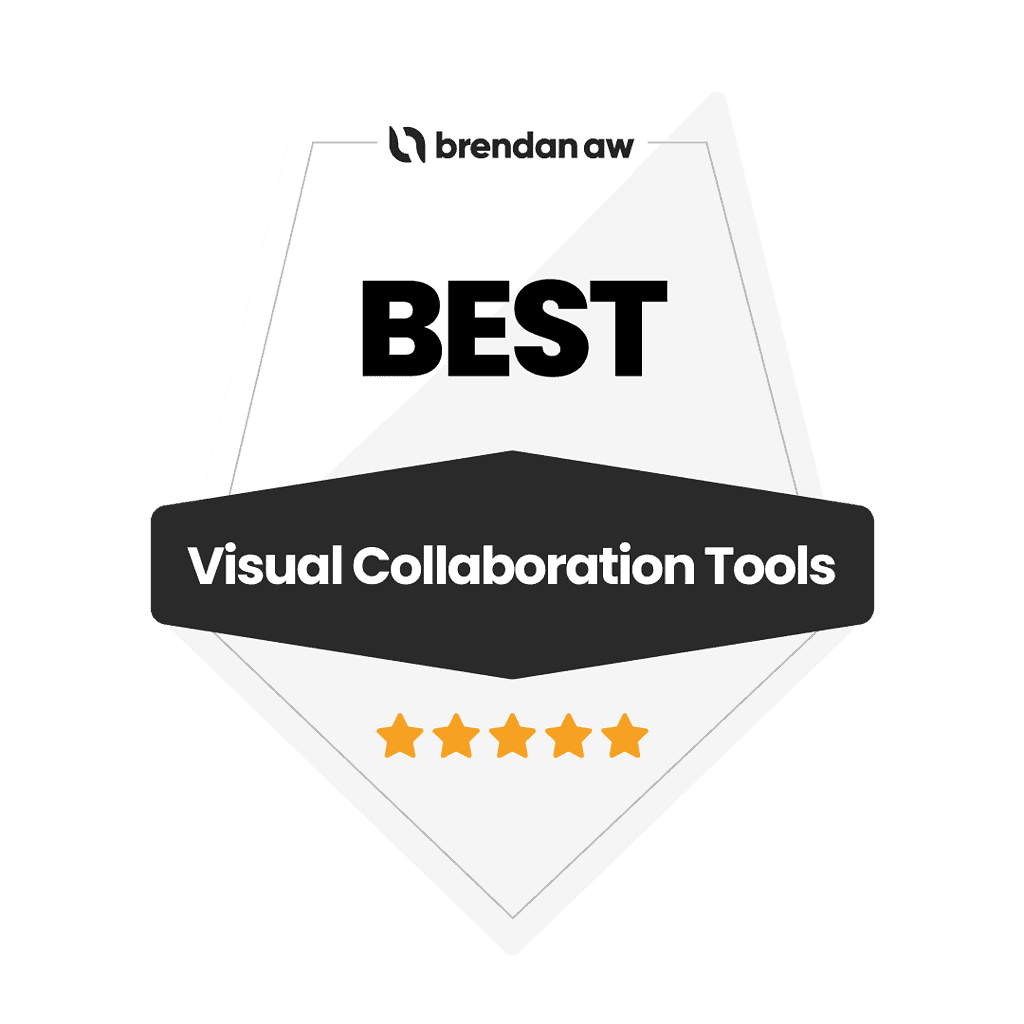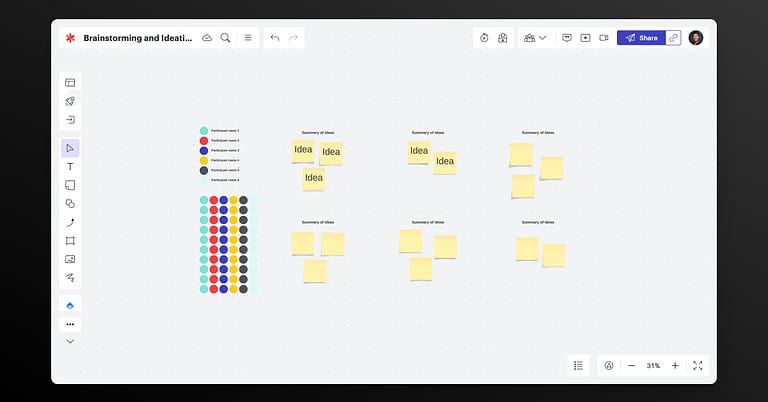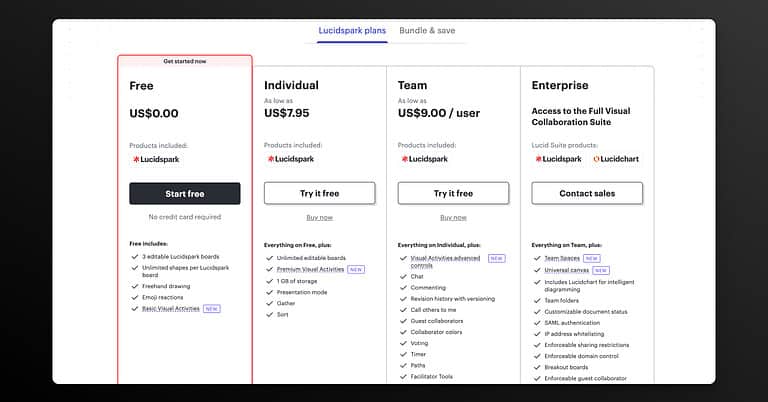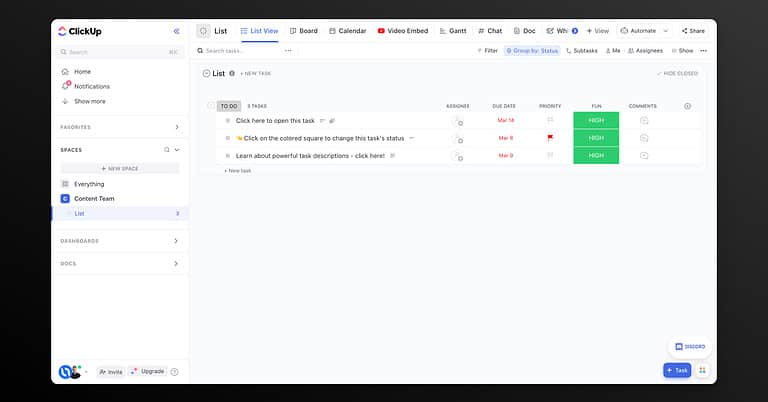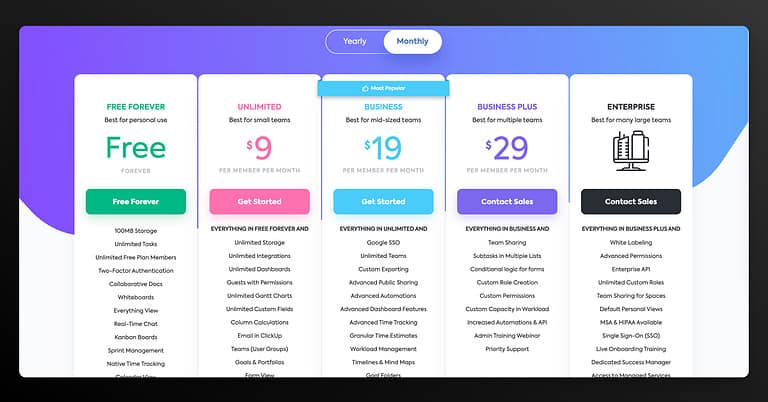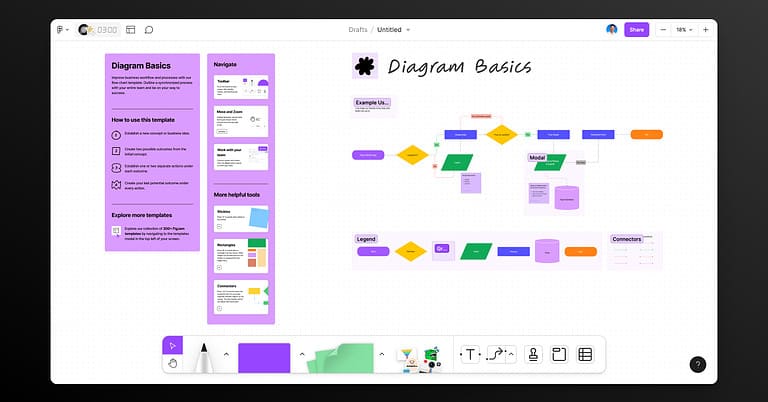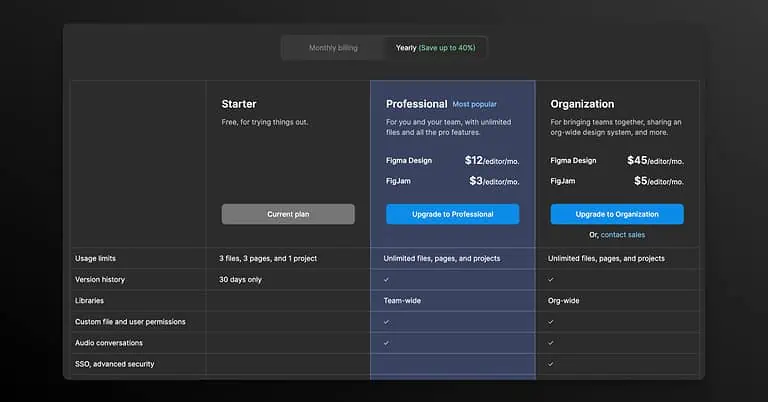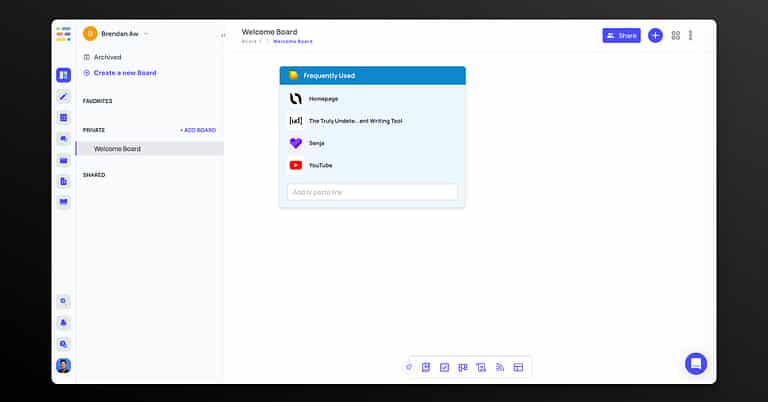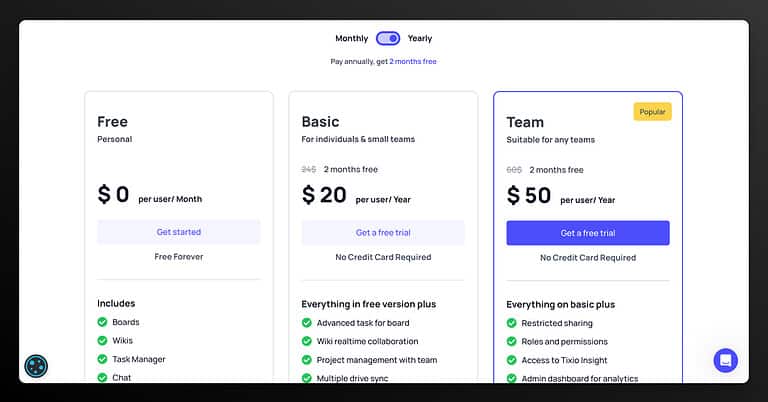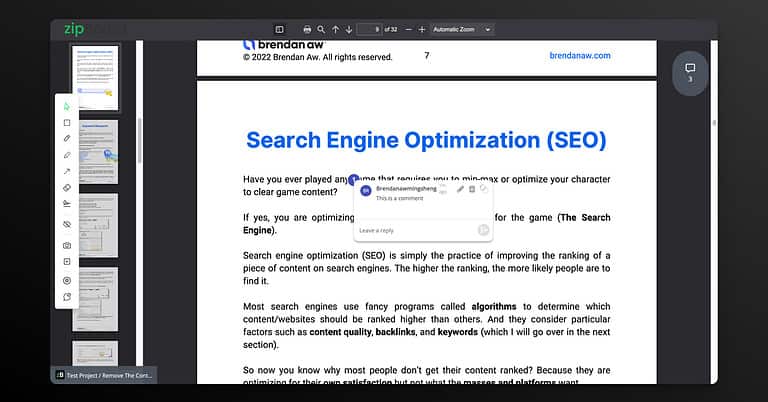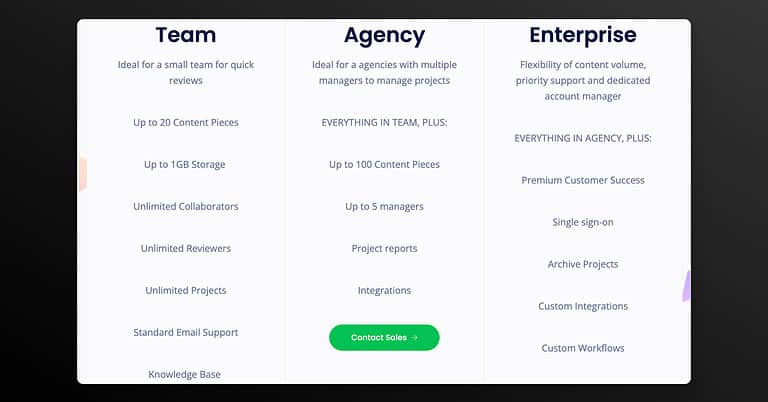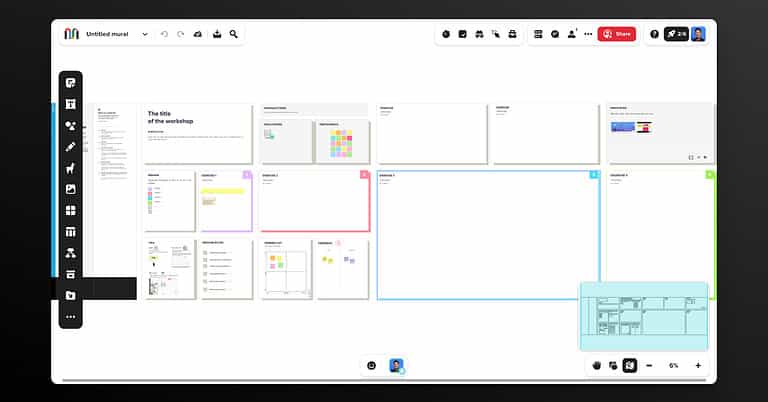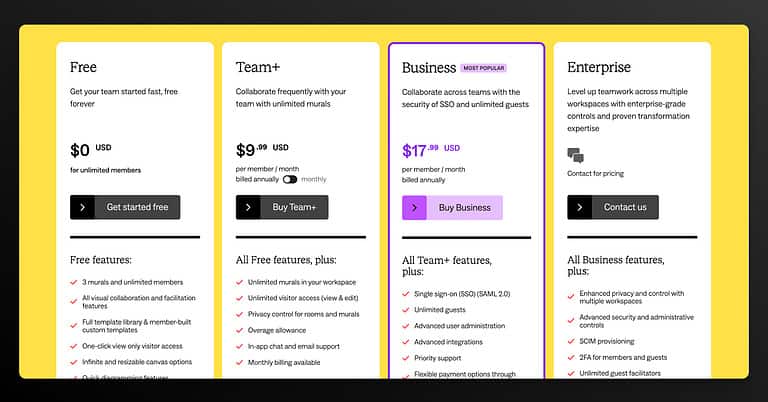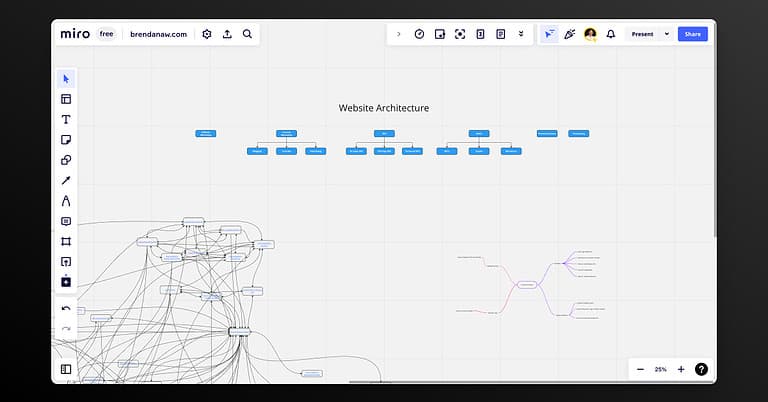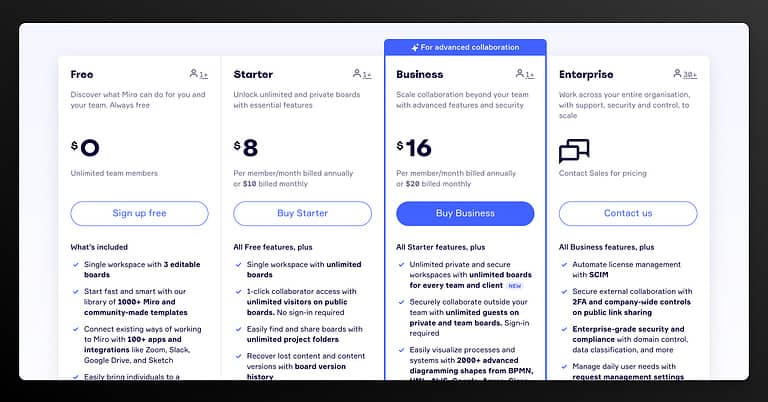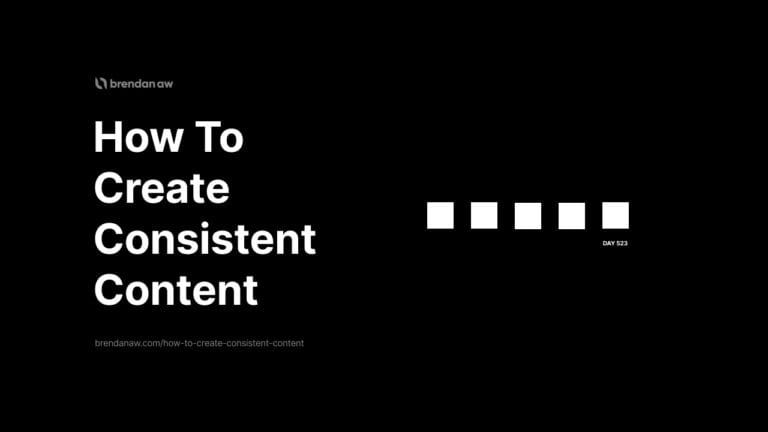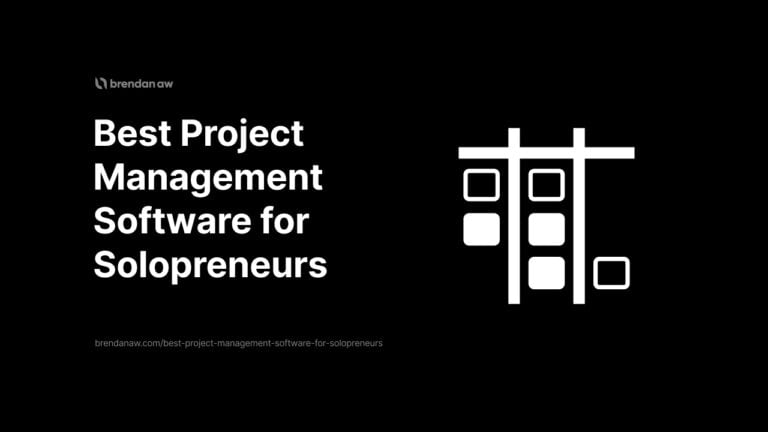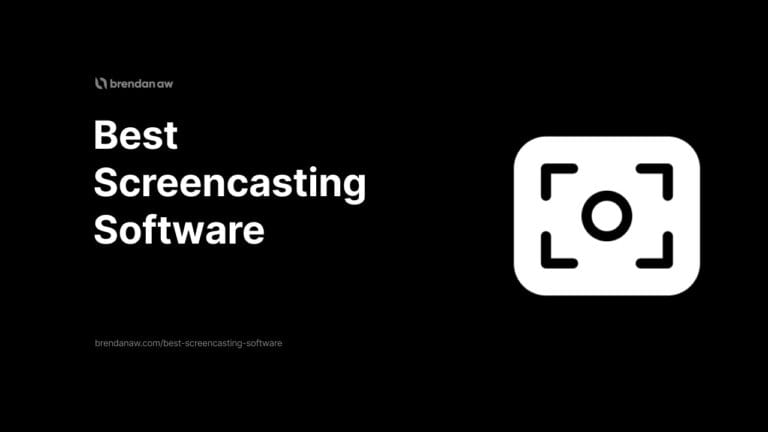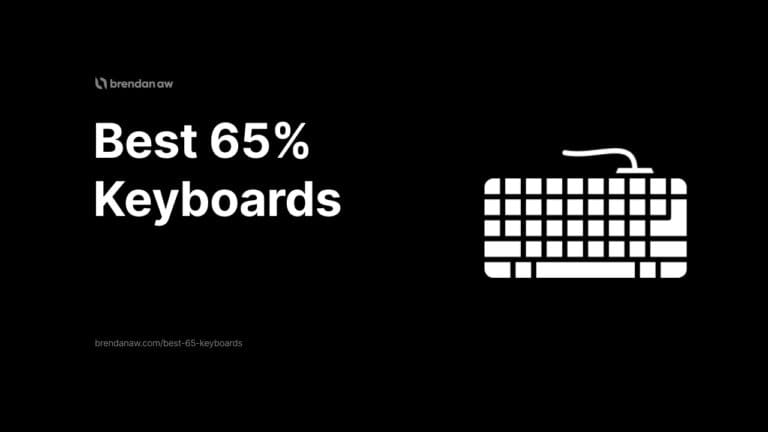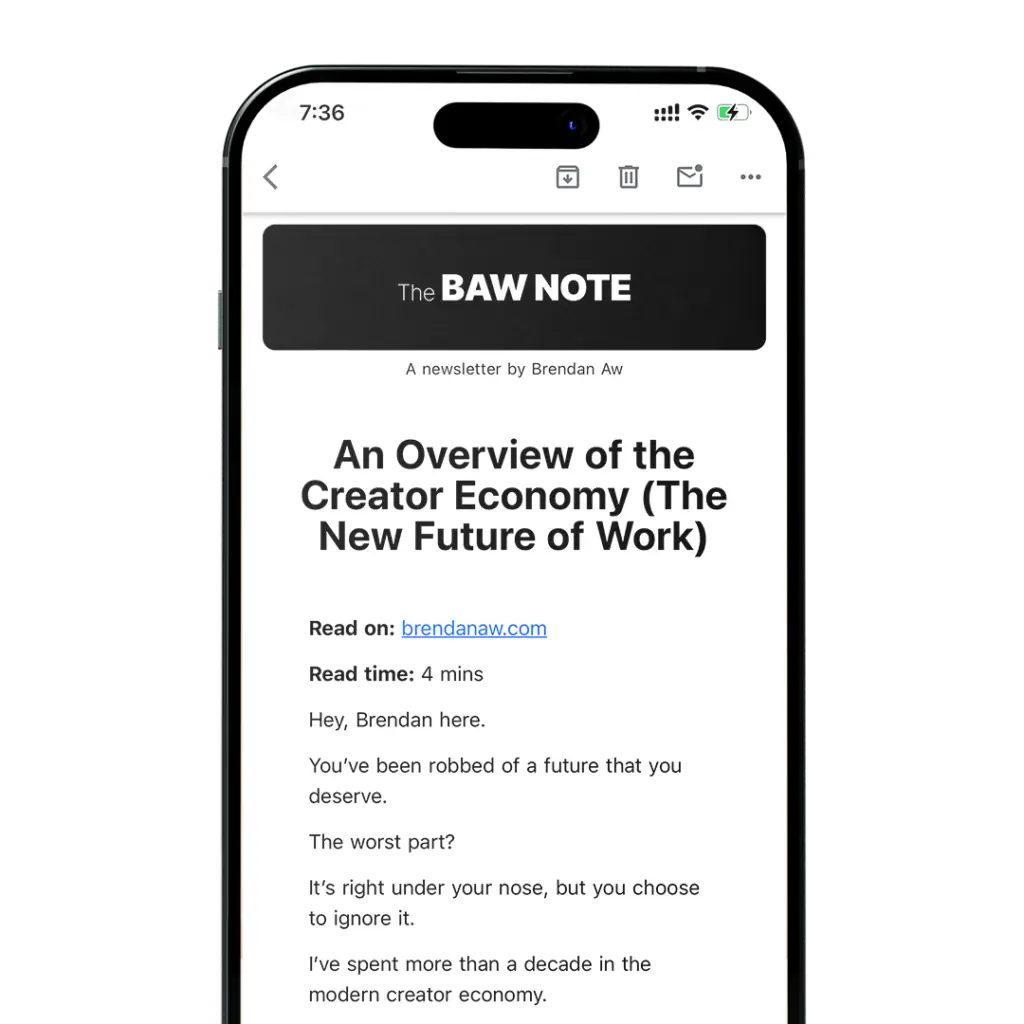My Overall Pick
Lucidspark
My favorite visual collaboration tool.
Runner Up
ClickUp
For comprehensive task management features.
Best For Design
FigJam by Figma
Great if you are already using Figma.
Visual collaboration tools have become so popular ever since the onset of the pandemic.
And I can’t imagine myself without them…
You can organize tasks, share ideas, and plan your projects in real-time with anyone. anywhere. anytime.
But which one should you use?
I’ve reviewed and handpicked the 7 best visual collaboration tools based on their:
- Ease of use
- Availability of support services
- integration capabilities
- Collaboration features
So, read on.
What Are the Best Visual Collaboration Tools?
Here are my top 7 picks for visual collaboration tools.
- Lucidspark: Best for User-Friendly Interface
- ClickUp: Best for Task Management
- FigJam by Figma: Best for Graphic Designers
- Tixio: Best Bookmark Manager
- zipBoard: Best for Document Reviews
- Mural: Best Virtual Whiteboard for Small Teams
- Miro: Best Virtual Whiteboard for Large Teams
1. Lucidspark
Best for User-Friendly Interface
Lucidspark is a great option if a user-friendly interface is your priority.
It’s mine. That’s why it’s my top pick.
If you love organizing your brief notes or visualizing your ideas during a brainstorming session, then I’m sure you would enjoy its awesome collaborative features like sticky notes, flowcharts, diagrams, and mind-mapping tools.
Plus, it comes with tons of templates, too.
This makes it easier for you and new members to jumpstart your collaboration activities immediately, even if none of you have ever used such a tool.
Key Features
- Built-in templates: Start your projects right away without worrying about structure and aesthetics by using one of its built-in templates.
- Collaborative tools: Express your ideas by creating engaging presentations with the help of visual tools like sticky notes, diagrams, and marker colors.
- Mind-mapping tools: Organize thoughts or ideas visually during one of your team’s collaborative activities.
- Voting and feedback features: Provide feedback or make comments easily to prioritize ideas and make collaborative decisions.
Pros
Cons
Pricing
- Free: $0 for 7 days free trial, allows 3 editable boards and unlimited shapes per board
- Individual: $7.95 per month, comes with unlimited editable boards (Best for beginners/single users)
- Team: $9.00 per user, comes with advanced control for visual activities (Best for small businesses)
- Enterprise: Custom plan and price (Best for large teams and enterprises)
My Take
Lucidspark is pretty much one of the best collaboration tools out there – from visualizing ideas to voting and organizing thoughts on the fly.
Overall, I find it a great tool for solving collaborative woes, whether you’re kicking off a new project or just brainstorming.
If you’re still doubtful, don’t worry. You can always go for the free trial to see if it fits your needs.
Sign up for free now. No credit required.
2. ClickUp
Best for Task Management
ClickUp is the ideal all-in-one platform for managing a variety of tasks such as project tracking, team collaboration, and document sharing.
This is the tool I’ve used most back in my corporate marketing career.
It offers flexibility and customizability to cater to teams with unique preferences and workflow.
You can create custom task statuses and use Gantt charts and Kanban boards to keep track of your milestones.
It’s one of the many free online visual collaboration tools that’s completely reliable, but there is a slight learning curve.
Key Features
- Flexibility and customizability: Customize your dashboard according to your unique workflow and preferences without any restrictions.
- Robust automation: Automate repetitive tasks, such as recurring tasks and due date reminders, so that you can focus on more important tasks.
- Visualization tools: Visualize your to-do lists and progress using Kanban boards and Gantt charts to help you stay organized and on track.
- Smartphone App: Stay connected and productive wherever you are by using ClickUp’s mobile app.
Pros
Cons
Pricing
- Free: Free forever, 100MB storage, and unlimited tasks (Best for personal use)
- Unlimited: $5 per member per month, unlimited storage, unlimited integrations, unlimited dashboards (Best for small teams)
- Business: $12 per member per month, Google SSO, unlimited teams (Best for mid-sized teams)
- Business Plus: $19 per member per month, team sharing, custom role creation (Best for multiple teams)
- Enterprise: Custom plan and price (Best for many large teams)
My Take
What I really like about ClickUp is its customizability, flexibility, and user-friendly platform. Using the tool makes you feel like it’s tailor-made just for you and your team.
If you use any other popular tools, there’s probably an integration for it.
This was my main project management hub that I used for project management and I can’t complain.
Although… there will be a learning curve for you and new team members.
I wouldn’t suggest this if you are a solo business owner or creator that works with freelancers.
You’ll spend more time figuring the platform out rather than getting work done.
But other than that, you can’t go wrong with ClickUp.
3. FigJam by Figma
Best for Graphic Designers
If you’re a designer looking for that perfect tool to integrate with Figma, then FigJam might be the one for you.
FigJam is an interactive whiteboard that allows you and your team to visualize thoughts and concepts in real-time.
The tool comes with stickers, shapes, cursors, sticky notes, and even emojis to creatively express your ideas (I like this).
Another noticeable feature is that you can see what others are doing through its real-time cursor and chat.
Now, this gives you and your team the feeling of working in the same room.
Key Features
- Sticky notes: Easily jot down ideas, feedback, or important points and move them around the board for organization.
- Drawing tools: Draw or sketch diagrams or wireframes on the canvas to visually communicate ideas with other team members.
- Real-time cursors: See real-time cursors of other team members to see what they’re doing and collaborate effectively.
- Integration with Figma: Copy and paste your designs from Figma to FigJam to ensure all your files stay in one place.
Pros
Cons
Pricing
FigJam comes with a Figma subscription. And here are the yearly plans (40% off):
- Starter: Free forever, unlimited personal files and collaborators (Best for beginners)
- Figma Professional: $12 per editor per month, free for students and educators, unlimited Figma files and version history (Best for professionals)
- Figma Organization: $45 per editor per month, centralized file management, design system analytics (Best for small teams or organizations)
- Enterprise: $75 per Figma editor/month or $5 per FigJam editor/month, advanced security and flexible controls (Best for large teams or enterprises)
My Take
FigJam is the tool you need if you’re all about brainstorming and turning ideas into polished final designs.
I also find it easier to collaborate with FigJam as I use Figma regularly as my main graphic design tool instead of Photoshop.
Most of the freelance designers I work with also use Figma. So it’s a natural harmony.
I can quickly send feedback and check what they are doing and give real-time feedback.
It will save you from the hassle of copying and pasting your designs from one platform to another. Or worse, exchanging multiple versions of the same file.
That can get confusing real quick.
4. Tixio
Best Bookmark Manager
Tixio is another great productivity platform that I highly recommend. It’s not very well known, but it’s pretty unique.
It allows you to organize unlimited bookmarks with ease. You can arrange them in folders, boards, or collections and change the view from icons to details.
Imagine the bookmark feature in Chrome but for organizing all the other software tools you use, events, tasks, and everything else.
It’s also great to use with other apps to access emails, notes, and tasks in one interactive dashboard.
Key Features
- Organize bookmarks: Organize hundreds of bookmarks in a snap and share them easily within your team.
- Create private boards or wikis: Each member can enjoy privacy and share their workspace at their own discretion.
- File sharing: Share files and documents securely so that team members can access and collaborate on the latest file revisions.
- Analytics and reporting: Generate insightful reports and analytics to get an overview of your project’s progress.
Pros
Cons
Pricing
- Free: $0 per month, free forever, unlimited boards and wikis (Best for personal use)
- Basic: $2 per month or $20 per year, unlimited workspace and widgets (Best for small teams)
- Team: $5 per month or $50 per year, comes with role-based access and analytics admin panel (Best for mid-sized teams)
My Take
I find Tixio a powerful tool to get things done visually and interactively.
Its bookmarking capabilities are top-tier – you can easily organize thousands of links exactly the way you want.
The analytics and reporting tools are also great additions to keep track of your team’s performance and easily find opportunities to improve.
Start your free trial now. No credit card required.
5. zipBoard
Best for Document Reviews
zipBoard is your best choice if you’re looking for a tool with visual feedback features for your documents.
It’s like the edit and review feature on Google Docs, but 10 times better.
You can easily assign and track different tasks like a project management tool for smoother collaboration within your team.
Team members can also annotate, or provide feedback on your project designs and documentation in real-time. This helps resolve bugs right away, especially if your project involves a lot of technical work.
Key Features
- Annotations and comments: Know the opinions of other team members to prioritize ideas and effectively manage reviews.
- Bug tracking feature: Capture, report, and resolve bugs in real-time to prevent bigger issues in the future.
- Project progress tracking: Track the progress of your projects and monitor task completion within your team.
- Convert feedback to actionable tasks: Collaborate with team members, clients, and stakeholders by viewing the feedback received and assigning them as tasks to your team.
Pros
Cons
Pricing
- Team: Pricing not available (contact their team for info), allows up to 20 content pieces (Best for small team)
- Agency: Pricing not available (contact their team for info), allows up to 100 content pieces (Best for agencies with multiple managers)
- Enterprise: Pricing not available (contact their team for info), custom user permissions and roles (Best for large teams or enterprises)
My Take
You know how projects can get messy, right? Well, zipBoard can totally save the day with its collaborative approach.
The annotation feature alone made me fall in love with this tool.
Oh, I forgot to mention that you can also perform video reviews. Yes… VIDEO with full annotations and real-time feedback.
The only issue is that you need to go through a troublesome sales process before you can actually sign up. Luckily, they do have a free trial.
Sign up for your 14-day free trial now.
6. Mural
Best Virtual Whiteboard for Small Teams
Mural is like having a massive virtual whiteboard where you can stick all your brilliant ideas, images, sticky notes – you name it. It’s perfect for engagement between team members.
It stands out by having features like timers and voting which makes meetings way more productive.
Not to mention a privacy mode where you can choose who you want to share your board with.
Plus, everyone can add, edit, and move ideas around in real-time.
And when it comes to interactive presentations, this virtual platform never disappoints. You can easily guide your team through the board step-by-step.
Key Features
- Virtual whiteboard: Jot down, doodle, and collaborate on ideas from anywhere, anytime.
- Rich media support: Add text, images, links, sticky notes, and icons to your canvas to make your ideas come alive.
- Easy organization: Group, categorize, and prioritize ideas using color coding and tagging.
- Presentation: Guide your team through your thought process with the presentation mode, keeping the focus exactly where you want it.
Pros
Cons
Pricing
- Free: $0 per month, 3 murals, and unlimited members (Best for personal use)
- Team+: $9.99 per user per month, unlimited murals and visitor access (Best for small teams)
- Business: $17.99 per user per month, advanced user administration and SSO (Best for mid-sized teams)
- Enterprise: Custom plan and pricing, enhanced control, and security features (Best for larger teams or enterprises)
My Take
In my opinion, Mural is awesome for collaborative design activities within smaller teams.
It’s insanely easy to use, letting everyone, and I mean everyone, pitch in their creative ideas, anytime, anywhere.
And the best part? You don’t have to be an artist to create visually appealing and interactive presentations.
For me, Mural’s not just a tool – it’s definitely a creativity enhancer. It seriously makes teamwork easier and your brainstorming sessions lively.
However, you’ll start to notice the limitations as your team gets bigger and you require more integrations.
Get started for free with my link below.
7. Miro
Best Virtual Whiteboard for Large Teams
Miro is another great platform and essential the big brother of Mural.
One of its standout features is the infinite canvas.
And like most collaborative platforms, it has an amazing collection of templates to kickstart your activities.
It also has a massive library of app integrations and a huge community marketplace.
Key Features
- Infinite canvas: Have an endless space to work on to unleash your creativity without limits.
- Widgets: Collaborate with your team by using sticky notes, shapes, and other visual elements to express your ideas.
- Templates: Use pre-built templates or create your own to jumpstart your projects and workflows.
- Screen sharing: Share your work with other remote team members and receive feedback right away.
Pros
Cons
Pricing
- Free: $0 upon sign up, comes with single workspace and 3 editable boards (Best for new users)
- Starter: $10 per member billed monthly or $8 per month billed annually, single workspace and unlimited editable boards (Best for personal use)
- Business: $20 per member billed monthly or $16 per month billed annually, unlimited workspaces and editable boards (Best for teams)
- Enterprise: Custom plan and pricing, advanced security features and control (Best for large teams or enterprises)
My Take
Miro has given us a workspace that’s as flexible, dynamic, and innovative as we are. Everything we need is right there on the virtual whiteboard, whether it’s brainstorming, project planning, or user story mapping.
It also has an infinite canvas. This means you can make your board larger, especially if you’re working with a larger team.
I find it super intuitive, too. Even the least tech-savvy team members should easily navigate the dashboard in no time.
In short, Miro has redefined the way we work together. And I’m pretty sure you’ll love it.
How to Choose the Best Visual Collaboration Tool
I’ve included this short buying guide to help you choose your own if you don’t like my picks.
Here’s a short checklist of all the must-have features you need to consider:
- Real-time collaboration: This allows you to work smoothly with remote members and ensure everyone stays updated on the tasks.
- Easy to use: Nobody has time to search for YouTube tutorials all day – the collaboration tool should be intuitive.
- Templates: Having a starting point for a variety of projects allows you and your team to progress faster.
- Integration with other apps: This allows easy migration or sharing of files between different platforms.
- Security: Ensure your tool has strong security features to keep your company projects and ideas private.
- Commenting and annotation: Annotations are helpful in many ways – you can easily spot mistakes, contribute to the decision-making process, and ensure the project is successful.
- Scalability: Remember that your team is not going to stay the same size forever. The tool should be able to handle team growth, from a handful of people to an entire company.
- Mobility: To boost productivity, I highly recommend choosing a tool that has a robust smartphone app to allow on-the-go collaboration.
These are my top must-have features. Everything else is just gravy.
Visual Collaboration Tools (FAQs)
How Do Visual Collaboration Platforms Help Remote Teams Work Effectively?
Visual collaboration platforms help create an effective virtual workspace that enables real-time interaction through digital whiteboards and mind maps for making the most of innovative ideas.
These tools also boast communication options for chatting and video calling alongside other popular app integrations.
Can Visual Collaboration Tools Be Used Along With Other Project Management Platforms?
Yes. Most visual collaboration platforms have integrations with popular project management platforms like Trello, Asana, and Jira. In fact, most of the tools on this list can serve as standalone project management tools.
How Can Visual Collaboration Platforms Support Agile Software Teams?
Visual collaboration tools enhance the productivity of agile software teams exponentially. Task management becomes significantly easier to track throughout different phases of a project’s lifecycle with visual boards.
This not only allows team members to operate cohesively but also ensures that everyone understands their role in contributing towards achieving common goals.
Most software agile teams are remote. These tools make it easier than ever before for individuals across different locations or departments to work together.
Collaborative development can be further facilitated by utilizing online mind maps which assist with strategic planning and the generation of new ideas.
With processes streamlined and everyone on the same page, they can progress way faster.
Why Should I Use Miro as Part of My Remote Working Stack?
You should use Miro as part of your remote working stack because of not only its visual collaboration features but its insane library of app integrations. Their free plans can cater to smaller or solo teams. But you can easily scale up with their affordable premium tiers.
Can Digital Whiteboards Help in Collaborative Brainstorming While Working Remotely?
Of course. That’s basically the whole point of digital whiteboards. They provide a visual workspace where team members can share ideas, sketch designs, upload screenshots, and collaborate in real-time.
How Does Pricing Vary Among Different Visual Collaboration Software?
Visual collaboration software pricing varies according to features and user count. Most provide free versions that are limited in scope while other firms require payment for premium access. I would advise signing up for the free trials and only picking the one that suits your needs the most. Not the “best”, but best for you and your team.
To Sum Up
I’ve revealed my 7 best visual collaboration tools for different team sizes and needs.
Each has its own unique features. And you can go wrong with any.
But don’t take my word for it. They all have free plans.
Try it for yourself.
That’s a wrap!