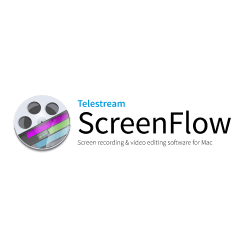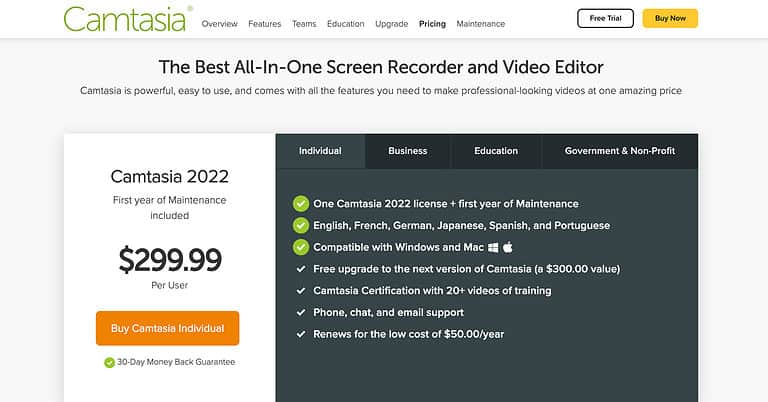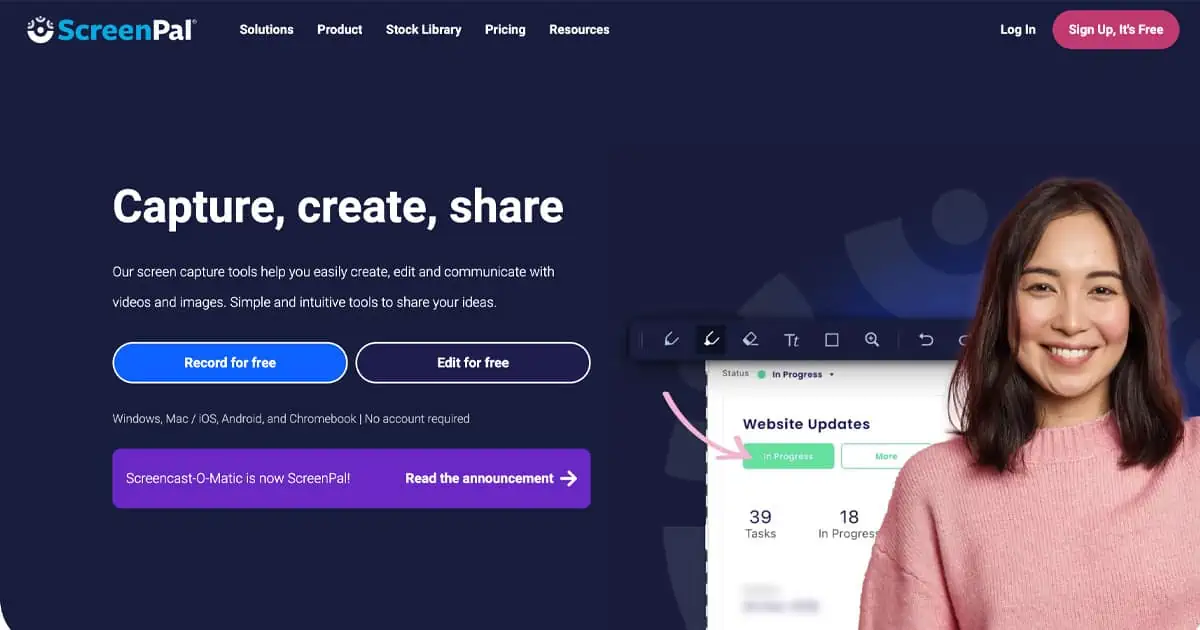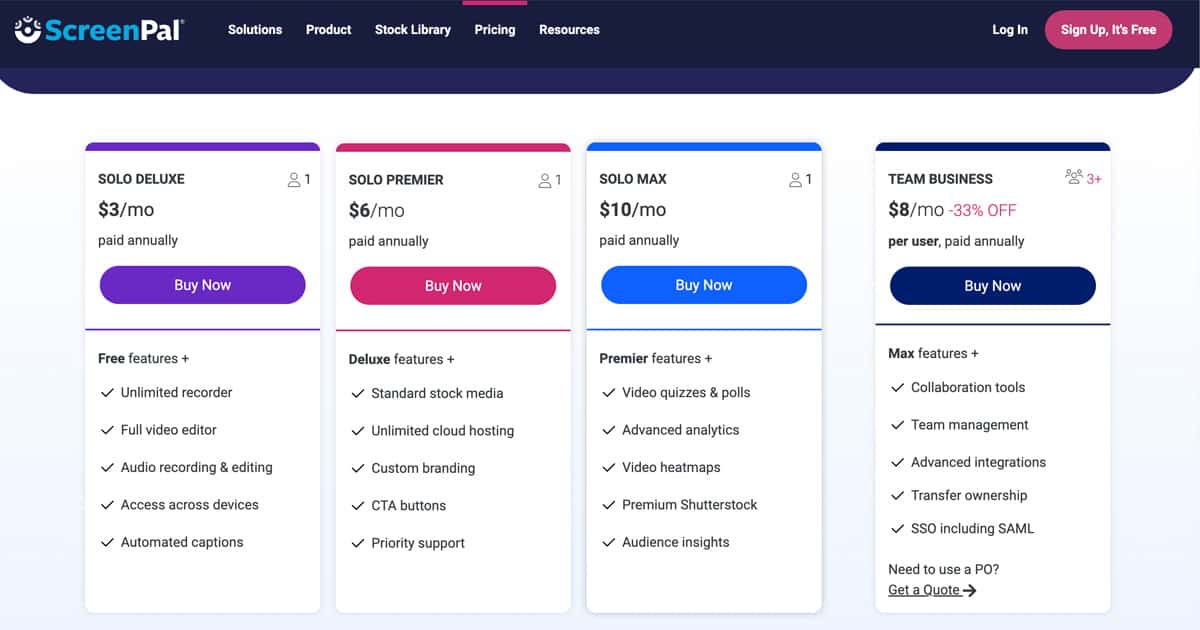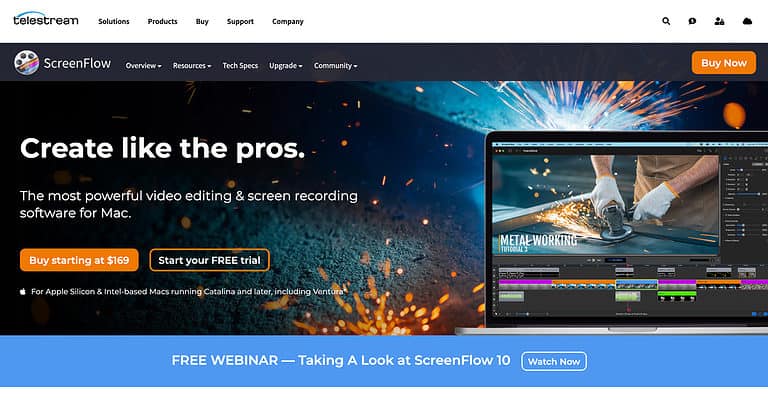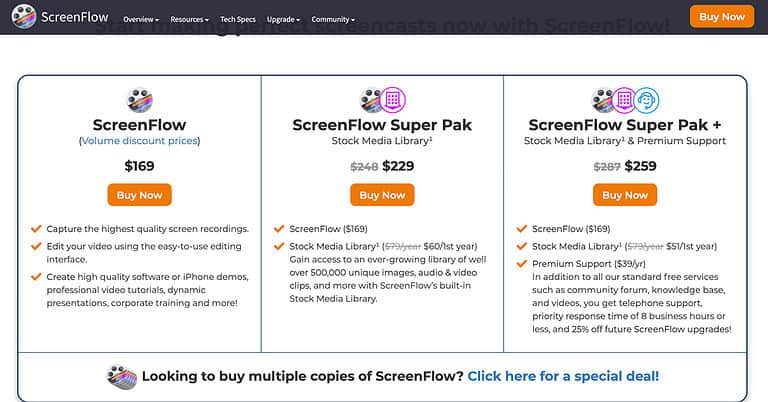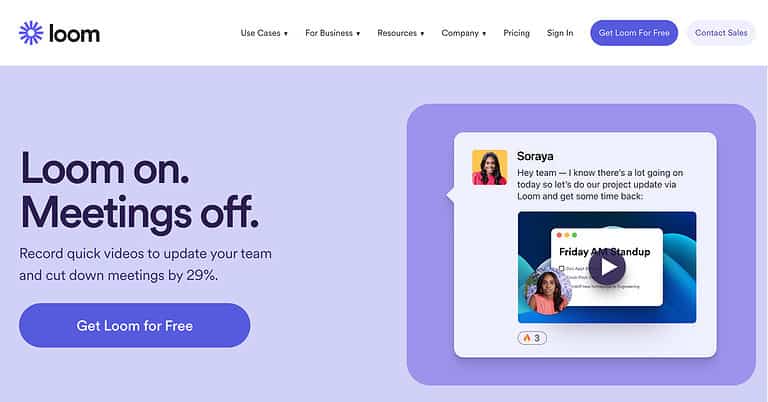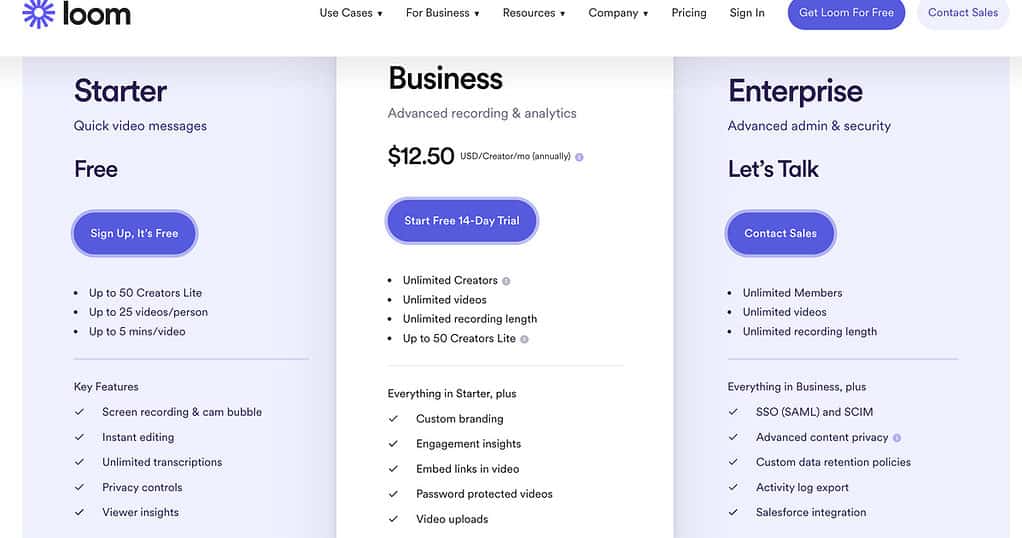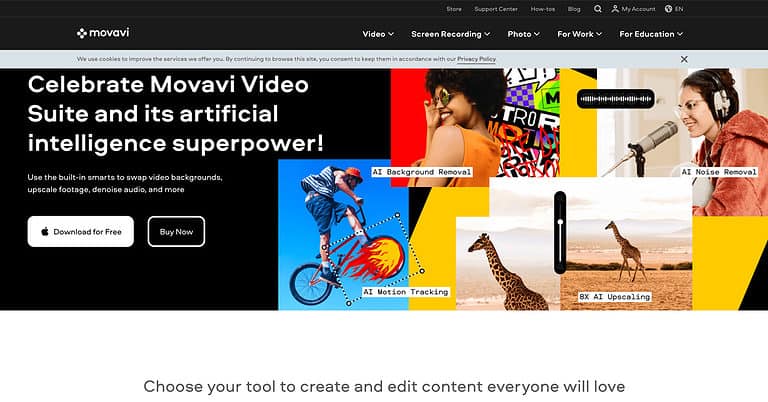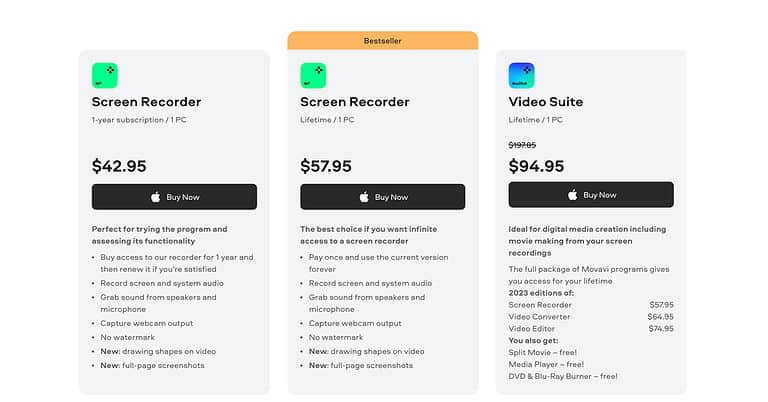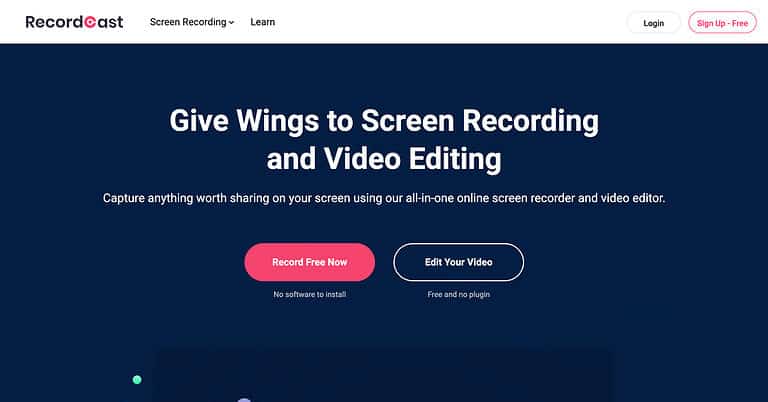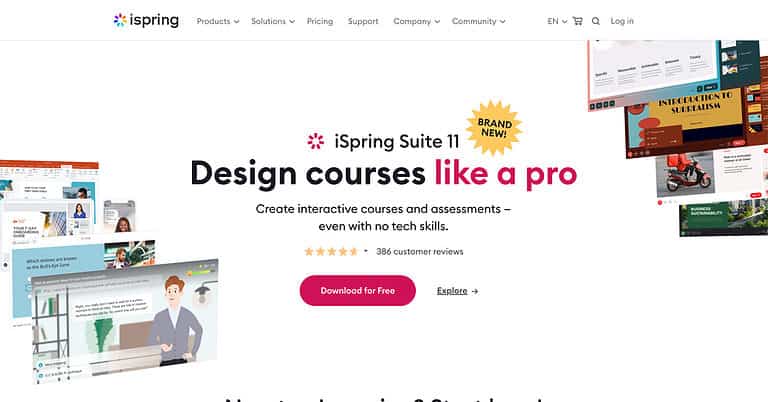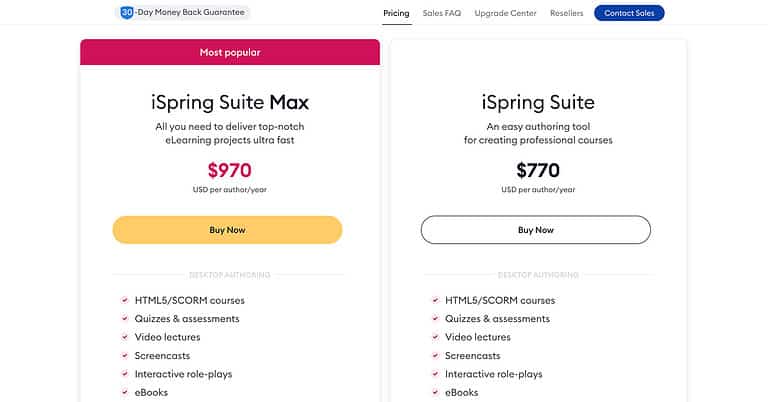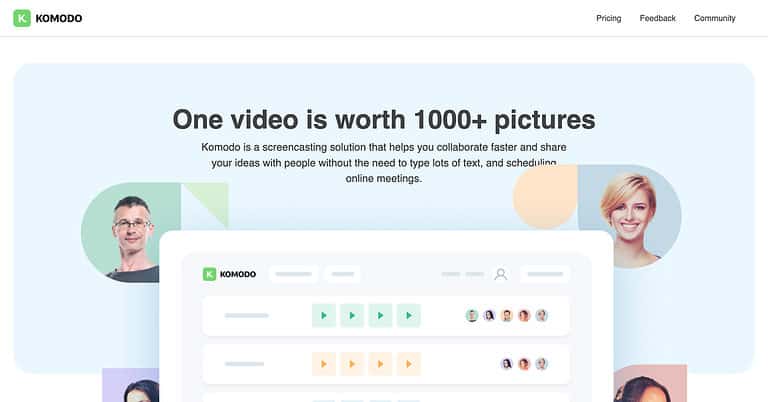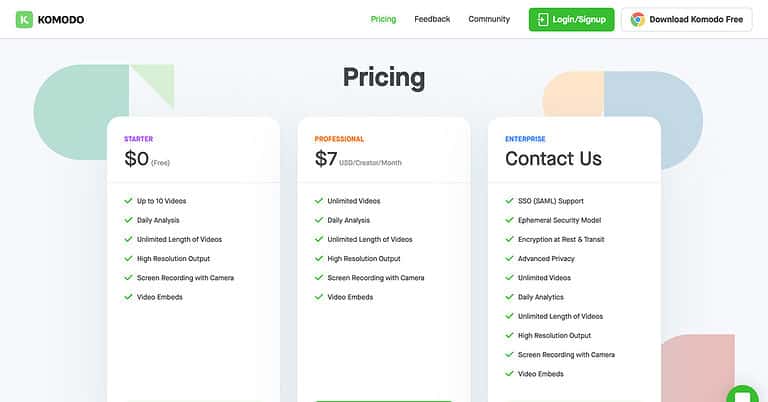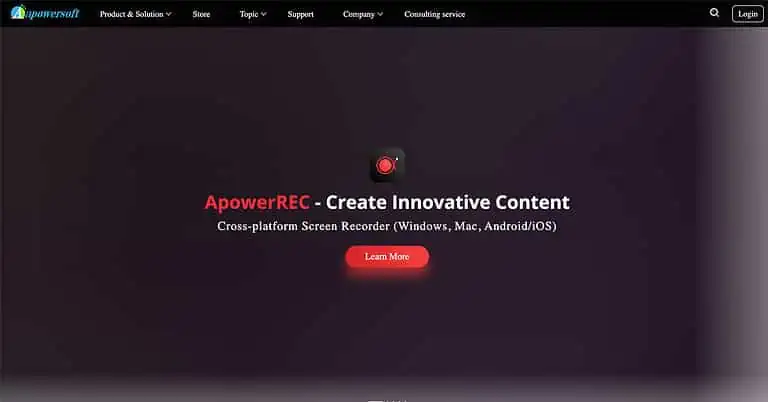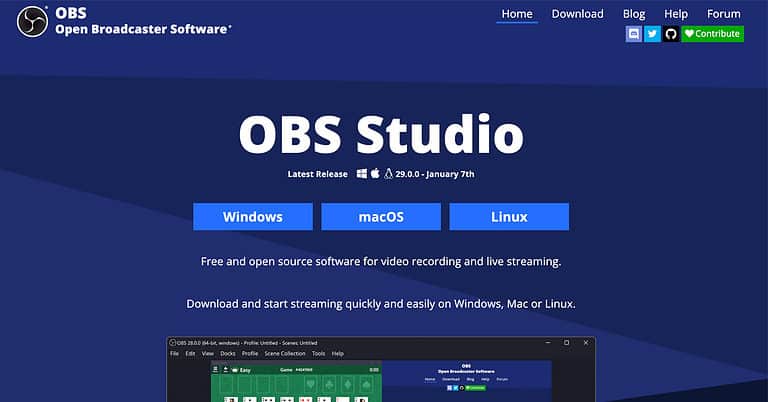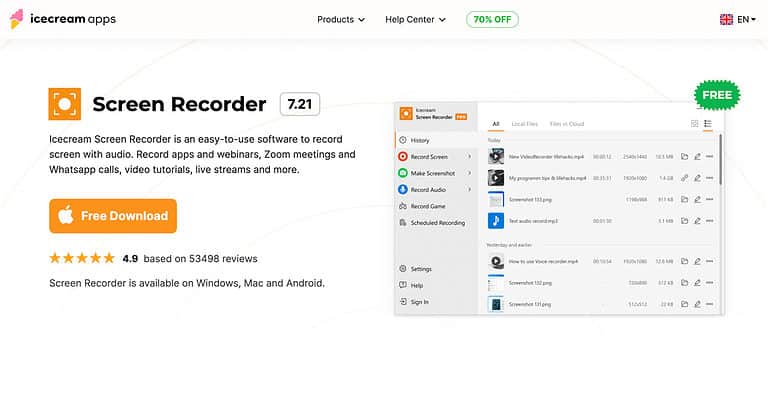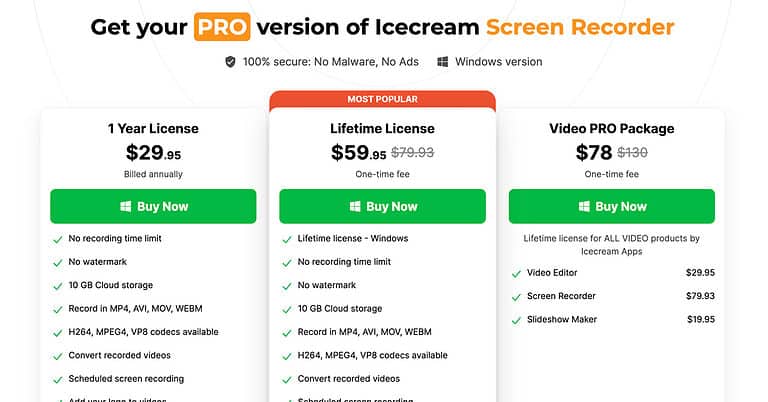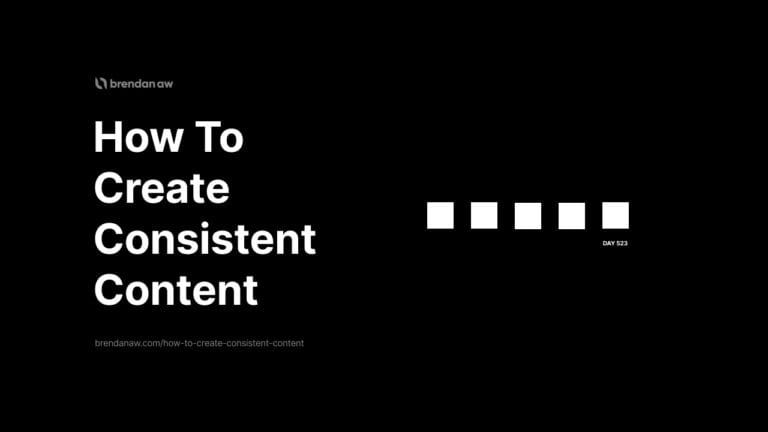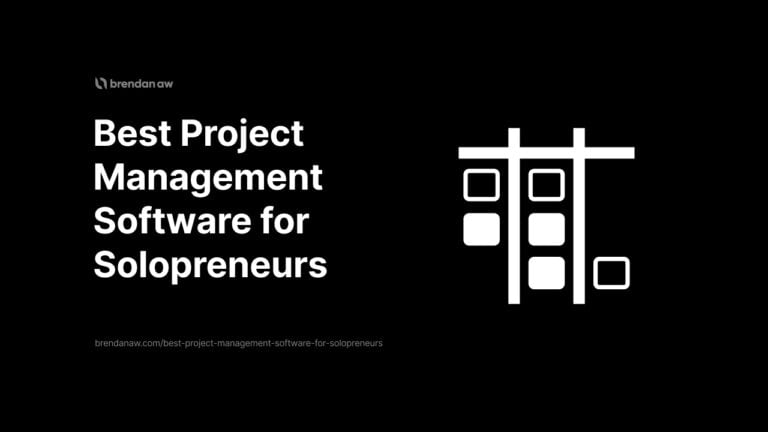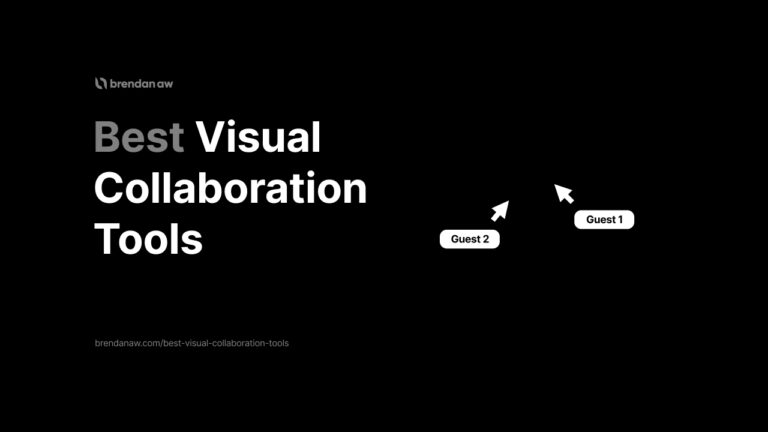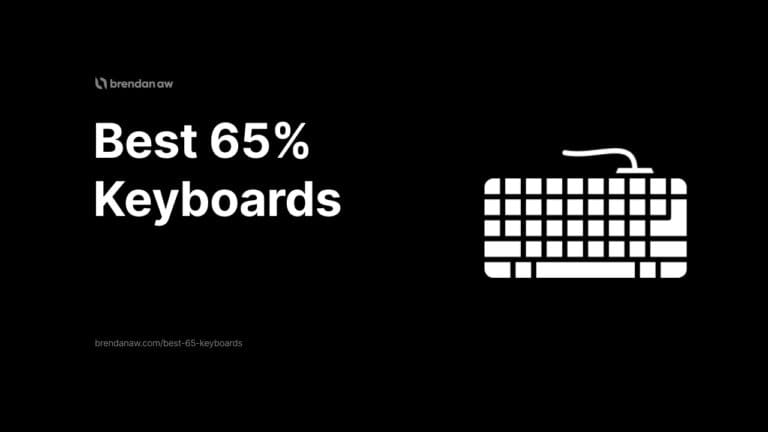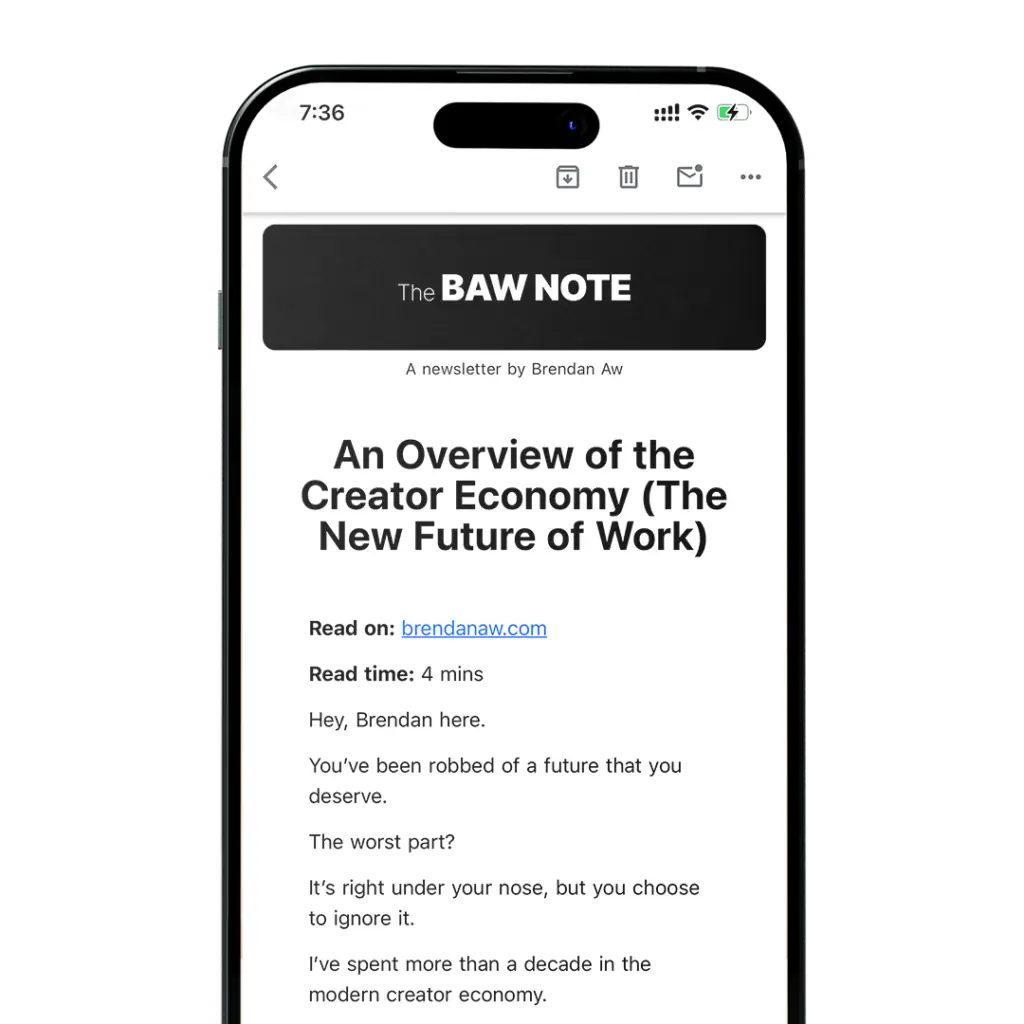My Overall Pick
Camtasia
The most feature-rich with added video editing capabilities.
Best For Beginners
ScreenPal
Beginner-friendly, comes with the essentials and even has video editing.
Best For Mac
ScreenFlow
If you’re a Mac user, this is the one for you with seamless integrations.
Are you still using your phone camera to record your computer screen?
I hope not.
Whether you’re a blogger, content creator, or business professional, you must create highly engaging over-the-shoulder videos at some point.
But with so many options on the market, you’ll go mad trying to pick the best ones.
In this article, I rank and review the best screencasting software to help you create high-quality videos, save time and improve your viewers’ experiences.
Let’s get started.
What Are the Best Screencasting Software Tools?
Here are my picks for the best screencasting software tools.
1. Camtasia
Best Overall Screencasting Software
Camtasia is an all-in-one screen recorder with a full-featured video editor available on Windows and MacOS.
Looking for a multi-track video editing experience like Adobe Premiere Pro but less intimidating?
Or do you need access to advanced video editing capabilities?
You got that.
Create videos for tutorials, how-to’s, software demos, meetings, training videos, lessons, and more in no time.
Key Features
Pros And Cons of Camtasia
Pros
Cons
Pricing
Camtasia offers the following pricing plans:
All editions come with a FREE upgrade to the next version ($300 value) and a discounted annual renewal fee.
Camtasia offers a full feature 30-day free trial but includes a watermark image on your videos.
Get access to Camtasia now!
2. ScreenPal (Previously Screencast-O-Matic)
Best for Beginners
If you need a screen recorder with a visual editor, ScreenPal has all the essential features you need, even on the free version.
Though not fully featured because that’s reserved for their juicy paid plans.
But let’s not be ungrateful.
Key Features
Pros And Cons of ScreenPal
Pros
Cons
Pricing
ScreenPal offers the following pricing plans:
They even have cheaper education pricing plans.
Try ScreenPal now using my link below.
3. ScreenFlow
Best for Mac
ScreenFlow is the most popular option for Mac users due to its seamless workflow and compatibility.
It’s a no-fluff screencast software with added video editing and enhancement features on a single platform.
And since I’m a Mac user, this is also what I use.
Key Features
Pros And Cons of ScreenFlow
Pros
Cons
Pricing
ScreenFlow offers the following pricing plans:
Get access to ScreenFlow now!
4. Loom
Best for Teams
With over 18 million users across 350,000 businesses, Loom is one of the most popular screen recorders for teams.
Most features are tailored towards producing quick and professional screen recordings to be shared with others.
This means fewer meetings. Whoohoo!
Key Features
Pros And Cons of Loom
Pros
Cons
Pricing
Loom offers the following pricing plans:
Get access to Loom now!
5. Movavi
Best for Casual Users
Movavi Screen Recorder is part of a large suite of apps that is available on both Windows and MacOS.
It’s not as feature-rich as the rest but makes up with ease of use.
Key Features
Pros And Cons of Movavi
Pros
Cons
Pricing
Movavi offers the following pricing plans:
Get access to Movavi now!
6. RecordCast
Best No-Frills Screencaster
RecordCast is a free web-based solution that allows you to record and edit webinars, gameplay, presentations, and tutorials.
It’s a simple Windows and Mac solution to get the job done without fuss or complicated workarounds.
Key Features
Pros And Cons of RecordCast
Pros
Cons
Pricing
RecordCast offers the following pricing plans:
Get access to RecordCast now!
7. iSpring Suite
Best for Course Creators
iSpring Suite is a comprehensive toolkit that has everything you need to create an entire course from start to finish.
It’s overkill for just screen recordings, but if this is your intention, then there’s nothing better.
Key Features
Pros And Cons of iSpring Suite Max
Pros
Cons
Pricing
iSpring Suite offers the following pricing plans:
Get HTML5/SCORM courses, quizzes & assessments, video lectures, screencasts, interactive role-plays, eBooks, and more with both plans.
Get access to iSpring Suite now!
8. Komodo Decks
Best Loom Alternative
Komodo Decks is just a chrome plugin but functions essentially the same as Loom at a much more affordable price.
Also, if you have zero technical know-how. No problem.
It’s a user-friendly screencast software that even your grandma can create and share HD video demos, walkthroughs, and more.
Key Features
Pros And Cons of Komodo
Pros
Cons
Pricing
Komodo offers the following pricing plans:
Get access to Komodo Decks now!
9. Apowersoft Screen Recorder
Best Free Screencast Software
I personally feel Apowersoft Screen Recorder is the best free option on this list that has all the essential tools and also works on both Windows and MacOS.
You can easily make a tutorial video with screen and sound, even under picture-in-picture mode, perfectly recording all kinds of courses.
Key Features
Unlock the full potential of your digital life with Apowersoft free best screencast software. Features include:
Pros And Cons of Apowersoft
Pros
Cons
Pricing
Apowersoft Screen Recorder is completely FREE.
Get access to Apowersoft Screen Recorder now!
10. OBS Studio
Best for Livestreaming
OBS Studio is a versatile video capture and open-source software that allows users to stream or record high-quality content with complete control.
It’s the very first screencast tool I used back when I was streaming gaming content on Twitch.
The primary function is for live streaming, but it doubles as an excellent FREE screencast software.
I mean entirely FREE TO USE. No limited trials or hidden restrictions.
However, don’t expect in-built video editing tools or fancy features.
Key Features
Pros and Cons of OBS Studio
Pros
Cons
Pricing
OBS Studio is completely FREE.
Get access to OBS Studio now!
11. Icecream Screen Recorder
Best for Runner-Up for Casual Users
Icecream Screen Recorder is accessible on Windows, Mac, and Android platforms and provides the majority of the essential recording features like others.
Its editing capabilities, however, are pretty basic, even though it allows you to do some simple tasks such as cutting videos, zooming in/out, and altering the speed of videos.
Key Features
Pros and Cons of Icecream Screen Recorder
Pros
Cons
Pricing
Icecream Screen Recorder offers the following pricing plans:
These plans are for the PRO version, which gives you access to more tools and features.
Get access to Icecream Screen Recorder now!
What Is Screencasting Software?
Screencasting software, screen recorder, screen capture, and screen recording software mean the same thing and refer to tools that help you record your computer screen output.
That’s it. No more confusion.
It’s used for creating videos like:
- Lectures
- Onboarding guides
- Presentations
- Tutorials
- Gaming playthroughs
What To Look For in a Screencasting Software?
Whether you are a business, individual, or team looking for video editing software for a screencasting solution, there are certain key features to consider.
Here’s a list of what to look for in an excellent screencasting software:
- Easy video editing capabilities: Look for screencasting software that allows you to easily add animations, music, and title text to your videos. This will help you create high-quality content quickly and effectively.
- Video hosting options: Having an easy way to store and share videos securely should also be a key feature. This helps teams work together more efficiently and reduces the risk of data loss.
- Customization Settings: You need a tool that gives you total control over how you record, edit and publish your videos. Look for one with advanced settings like resolution and recording area so that you can tailor your recordings as needed.
- Cross Compatibility: Make sure the software is compatible with all the devices and platforms used by your team members. This will ensure maximum efficiency when sharing videos or interacting in real-time sessions.
- Security Features: Privacy is paramount when sharing sensitive information online, so look for a product that offers strong security measures like encryption technology or password protection options.
- Good Customer Support: If you’re paying money, ensure it has good customer support services. This will help with any technical problems or questions you might have while using the product.
- Free Trial Options: The best way to know if a product is right for your needs is by trying it out first. Many vendors offer free trials so users can test their products without financial commitment.
What Is the Best Free Screencast Software?
For most users, the best free screencast software, in my opinion, is Apowersoft Screen Recorder.
However, if you want to be in complete control of the output quality of your recordings and eventually edit them in a professional video editor like Adobe Premiere Pro or Final Cut Pro.
Then I would recommend OBS Studio.
Best Screencasting Software (FAQ)
What Is the Difference Between a Screencast and a Screenshot?
A Screencast is a video recording of the information on a computer or mobile screen with accompanying audio, while a screenshot is just an image.
Does It Cost Money To Use Screencasting Software?
Generally, yes. There are both free and paid options available depending on the company.
Free versions often come with limited functionality, while paid plans usually offer more advanced features like unlimited recording time, in-built video editing, and integration with other platforms.
Is There Any Risk of Data Loss When Using Screencast Software?
Most reputable providers use strong encryption technology to secure your files while they’re being uploaded or stored on their servers.
It’s always important to read through the terms of service, so you’re aware of any potential risks associated with your chosen product.
Which Devices Can I Use for Screencasting?
Most modern computers will have no problem running an appropriate screencasting system, but check compatibility if you also plan on using mobile phones or tablets.
Many vendors offer compatibility across multiple platforms, including Windows, Mac OSX, iOS, and Android devices.
Are There Any Special Requirements Before I Start Recording?
Depending on your version, some products may require additional download permissions or plug-ins before recordings can begin—so always double-check!
What Output Format Will My Recordings Be In?
This varies between different providers, but most will support popular formats such as MP4 or AVI for playback purposes.
Make sure that whichever solution you choose supports your desired output format before committing.
How Do I Share My Recordings Once I’ve Made Them?
That depends on which product you’ve chosen, but it’s safe to assume that most services will offer an easy way to upload your video files online or save them locally for further distribution elsewhere if needed.
Check with the vendor for specific details about how this works with their product.
Will I Need Technical Skills To Use a Screencast Product Effectively?
Not necessarily because many popular vendors offer intuitive interfaces that allow users of all levels to get started without hassle.
To Sum Up
When looking for the best screencasting software, there are many free and paid options available.
I did most of the work for you on this list, but further research will help you find the one that best fits your needs.
Whether you need a simple recording solution or professional editing capabilities with added features, there is something for you.
I hope you liked the article!
Leave a comment if I missed out something or give me your thoughts!